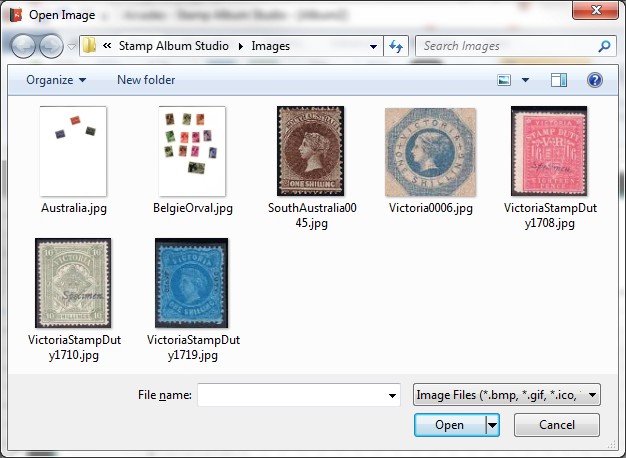
Adding images
To clearify which stamp must be placed into a frame, you can add pictures to stamps.
To illustrate this we will add a picture to the stamp “1 Sh. blue" on our example page. Therefore select the right stamp. Click with right mouse button on the stamp and choose the option Image and then Add image from file.... Stamp Album Studio will now show a dialog screen to select the picture. Select the picture “Victoria0006.jpg”:
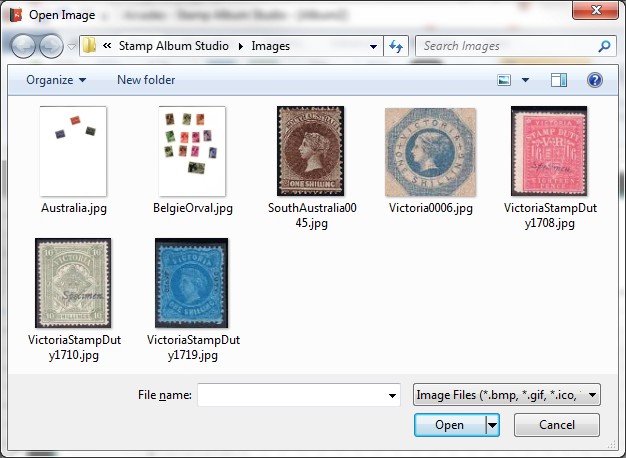
Click on the Open button. The picture will now be shown inside the stamp:
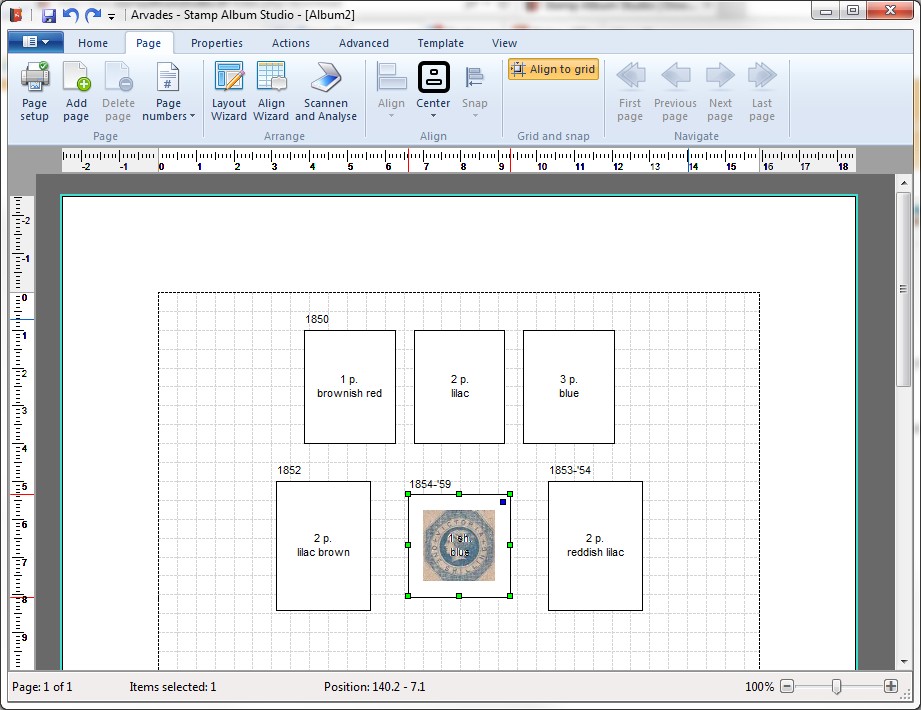
There are two things that attract our attention. First of all the label inside the stamp is shown across the picture. This is not desirable. Therefore select the label and press the DEL key (or choose via the right mouse menu the option Delete  ).
).
Secondly the image is shown in color. This might look nice but it can be confusing. One might not see the difference with the real stamp. We therefore change the picture into a grayscaled picture by choosing the option Image in the right mouse menu and then Grayscale:
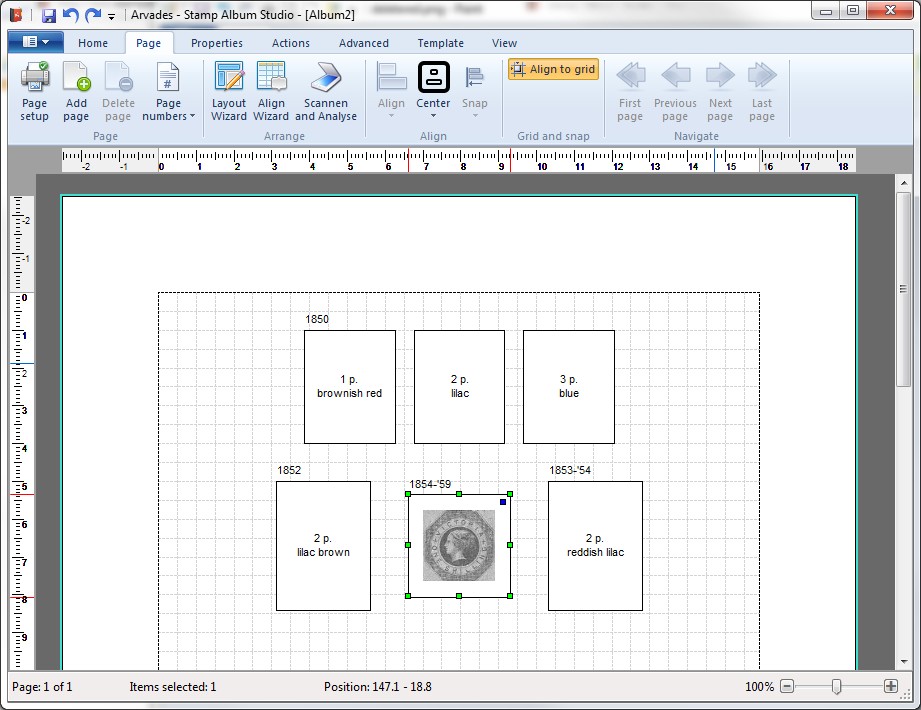
Stamp Album Studio supports more operations on pictures, like rotating, flipping and copying to and pasting from the clipboard. These operations are described in detail in the online Help.
Copyright © 2015, Arvades